Using the IRIS native API for Node.JS was the opportunity to present
a MicroService operating in a Docker container.
A demo video is now also available to watch the demo in operation.
Instead of a utility you call directly on your IRIS host you now send a work-packages
to the MicroService as would typically do with System Interoperability (aka.ENSEMBLE):
of course, you have the option of more than one WebSocket Server.
Once the WebSocket Client Service has done its job you get back the result from it.
The advantage over the built-in WebSocket Client is, that all Network, Security,
Firewall issues are kept away from the core data server. Not to talk about the
experience and quality Node.js has in this arena.
The demo uses wss://echo.websocket.org/ as default EchoServer
Next you enter some lines of text.
At any point you can add "Lorem Ipsum" text for more content between your own text.
Next you sent it to the service and wait for the echo.
There is also the option to change your text before sending
as Exit the control program or Stop the service.
All this processing runs asynchronously.
Instead of waiting for completion, the Listener displays periodically
what was received from Echo so far.
To install it you need a
- docker image for IRIS ( intersystems/iris-community:2020.2.0.199.0 )
- docker image for the WebSocket MicroServer (rcemper/rcc:demoJS)
- ################ _alternative variant since 2020-05-25 ################ just run this docker command for init
docker run --name ini1 --init -it --rm \ -privileged -v $(pwd):/external \ rcemper/rcc:demoJS bash /rcc/init.sh
################ the inital advise is still valid ################
- WSockClientMicroSV.tar.gz from Open Exchange or here to make use of IRIS-Docker-micro-Durability https://github.com/rcemper/IRIS-Docker-micro-Durability
- check directory demo: set protection to rwx (chmod 777) as Docker Image is a nobody at your level
To run it start IRIS first (either -d or -it to observe the behaviour) from directory demo (!)
docker run --name iris1 --init --rm -d \
-p 52773:52773 -p 51773:51773 \
-v $(pwd):/external \
intersystems/iris-community:2020.2.0.199.0 \
-b /external/pre.copy
next start the MicroServer
docker run --name rcc1 --init -it --rm \
rcemper/rcc:demoJS \
/usr/bin/node \
/rcc/nodejs/WSockIris.js \
$(hostname -I)
as you started it with -it you see
platform = linux: ubuntu
*****************************
Connect to IRIS on: 192.168.0.23
Successfully connected to InterSystems IRIS.
*** wait 3sec for request ***
******* Startup done ********
*** wait 3sec for request ***
*** wait 3sec for request ***
then the control application in a new Linux terminal
docker exec -it iris1 iris session iris ZSocket
and you see
*** Welcome to WebSocket Micoservice demo ***
Known Hosts (*=Exit) [1]:
1 wss://echo.websocket.org/
2 --- server 2 ----
3 --- server 3 ----
select (1): ==> wss://echo.websocket.org/
#
Enter text to get echoed from WebSocketClient Service
Terminate with * at first position
or get generated text by %
or append new text with @
1 hello socket microServer
2 now you got 2 lines
3 *
Select action for WebClient Service
New EchoServer (E), Send+Listen(S),New Text(N),Exit(X), Exit+Stop Client(Z) [S]s
%%%%%%%%%%%%%%%%%%%%%%%%%%
******* 0 Replies *******
******* 2 Replies *******
1 hello socket microServer
2 now you got 2 lines
Select action for WebClient Service
and on MicroService
*** wait 3sec for request ***
echoserver: wss://echo.websocket.org/
** Lines to process: 1 **
********* next turn *********
* WebSocket Client connected *
****** Client is ready ******
Line: 1 text> 'hello socket microServer '
Received: 1 > 'hello socket microServer '
Line: 2 text> 'now you got 2 lines '
Received: 2 > 'now you got 2 lines '
******* lines sent: 2 ******
*** replies received: 2 ****
*** wait 3sec for request ***
Late warning. always check the version of your image!
I just fell into intersystems/iris-community:2020.2.0.204.0
NOTICE: ALL SCRIPTS ARE TESTED FOR LINUX ONLY !


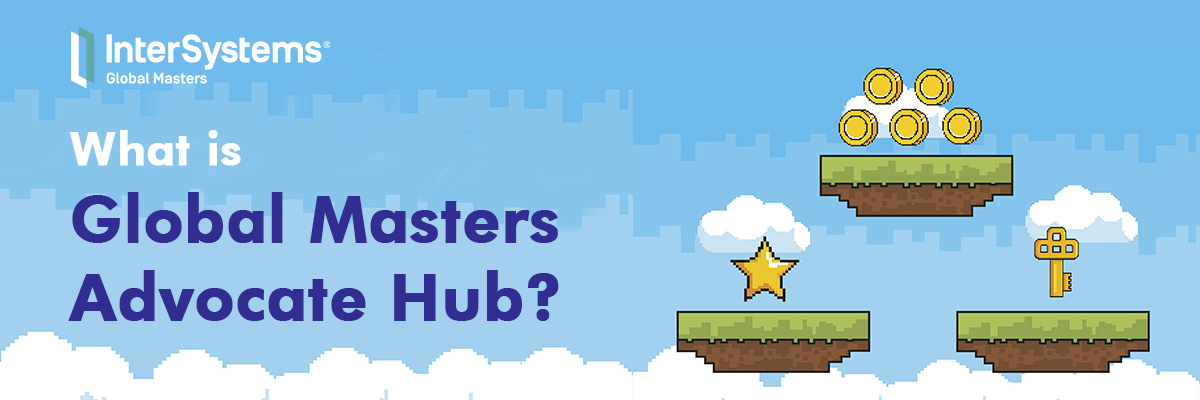
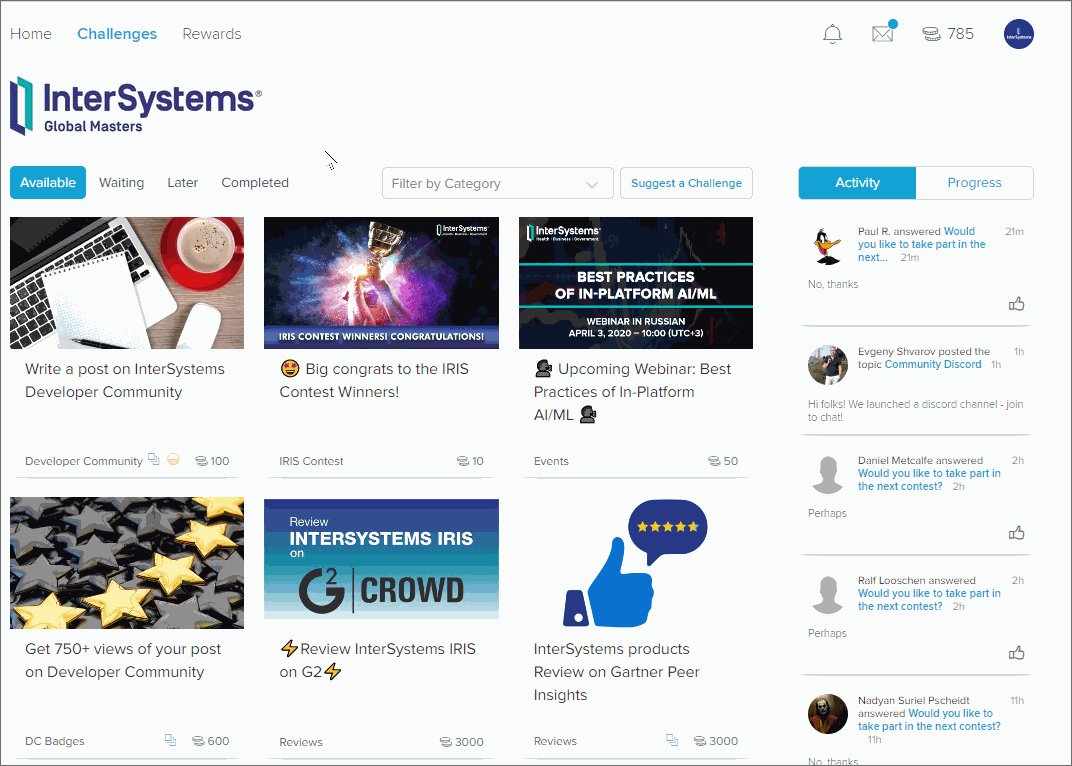

.png)

