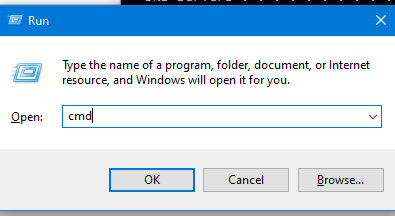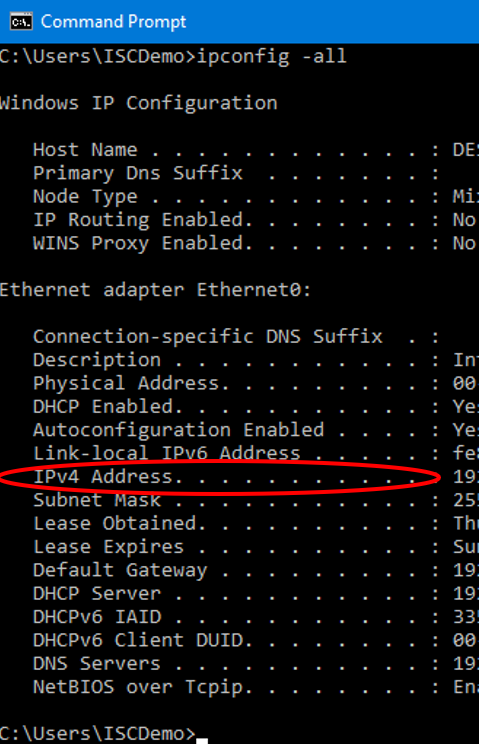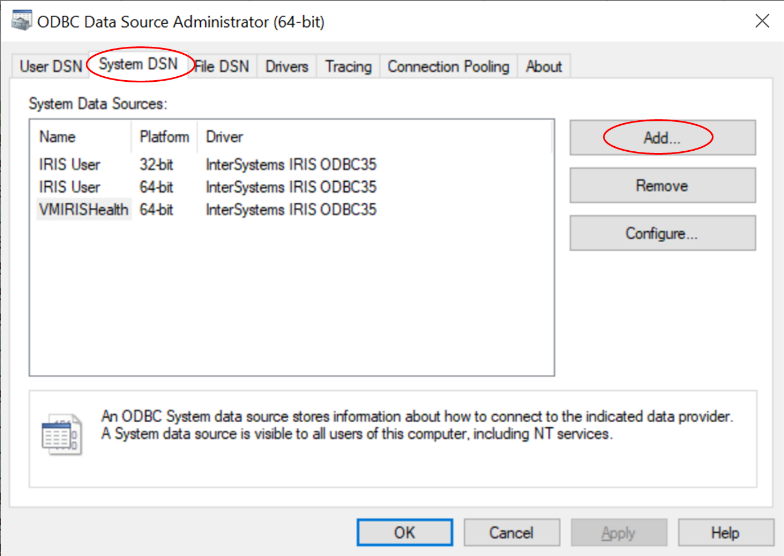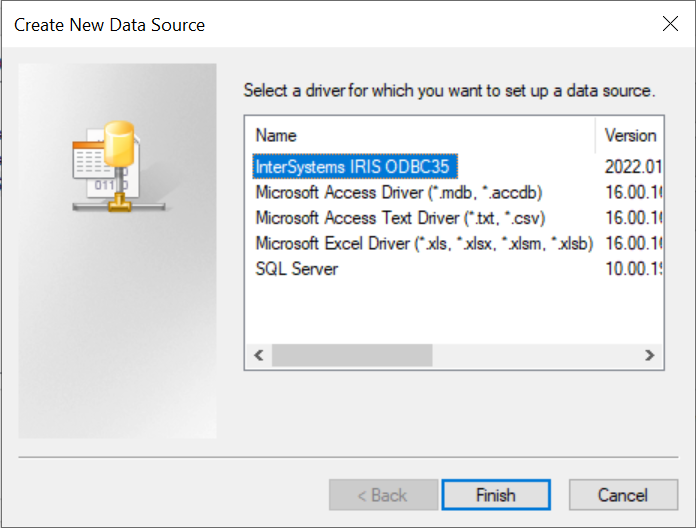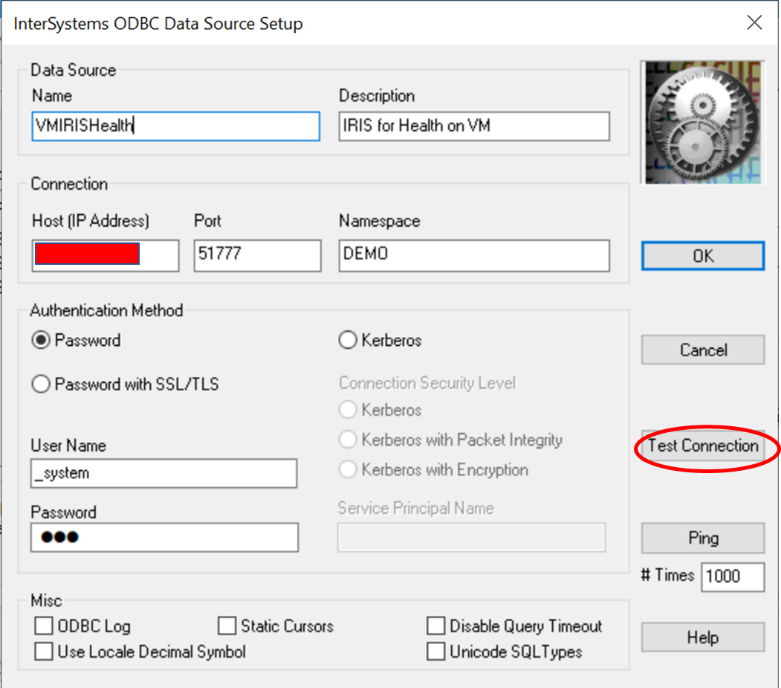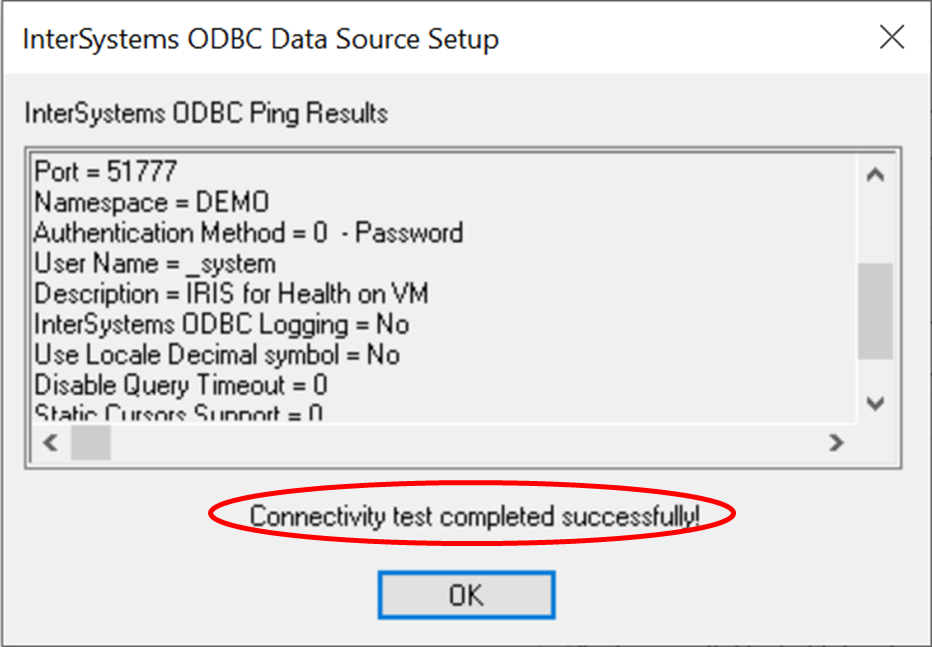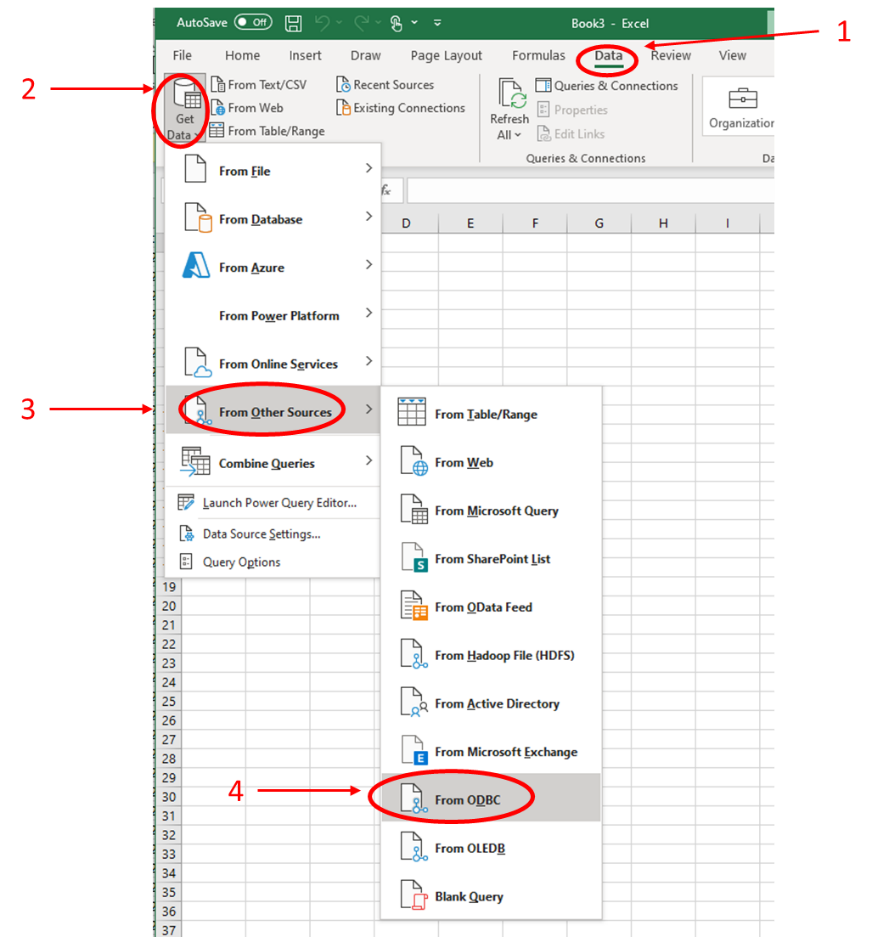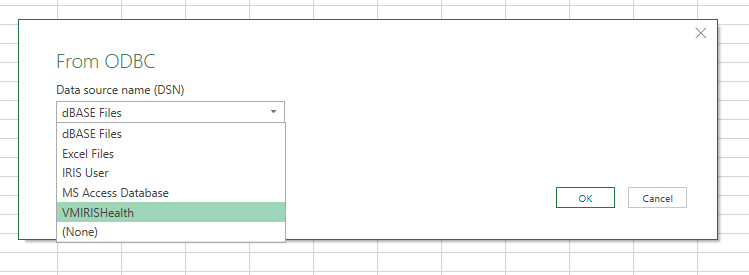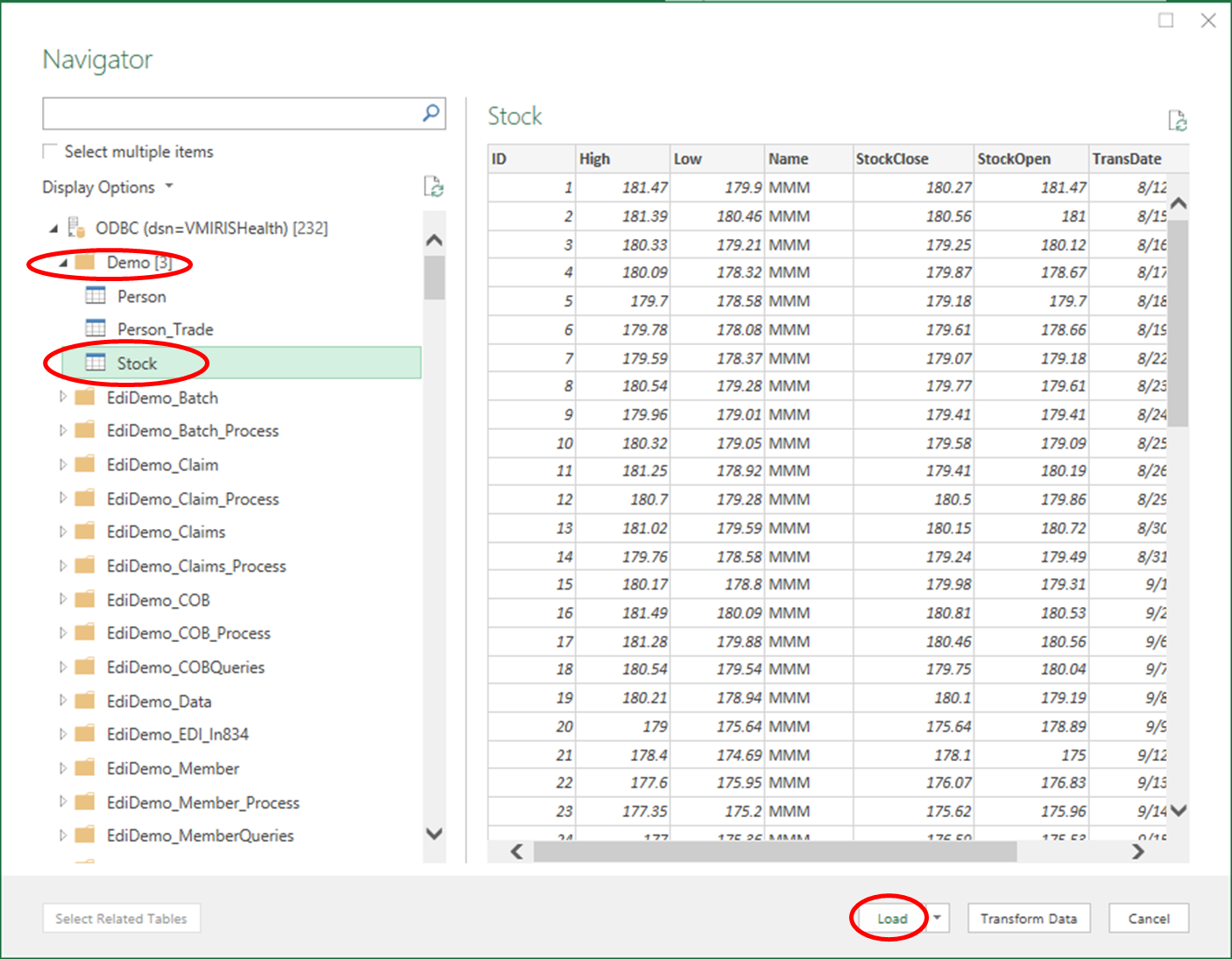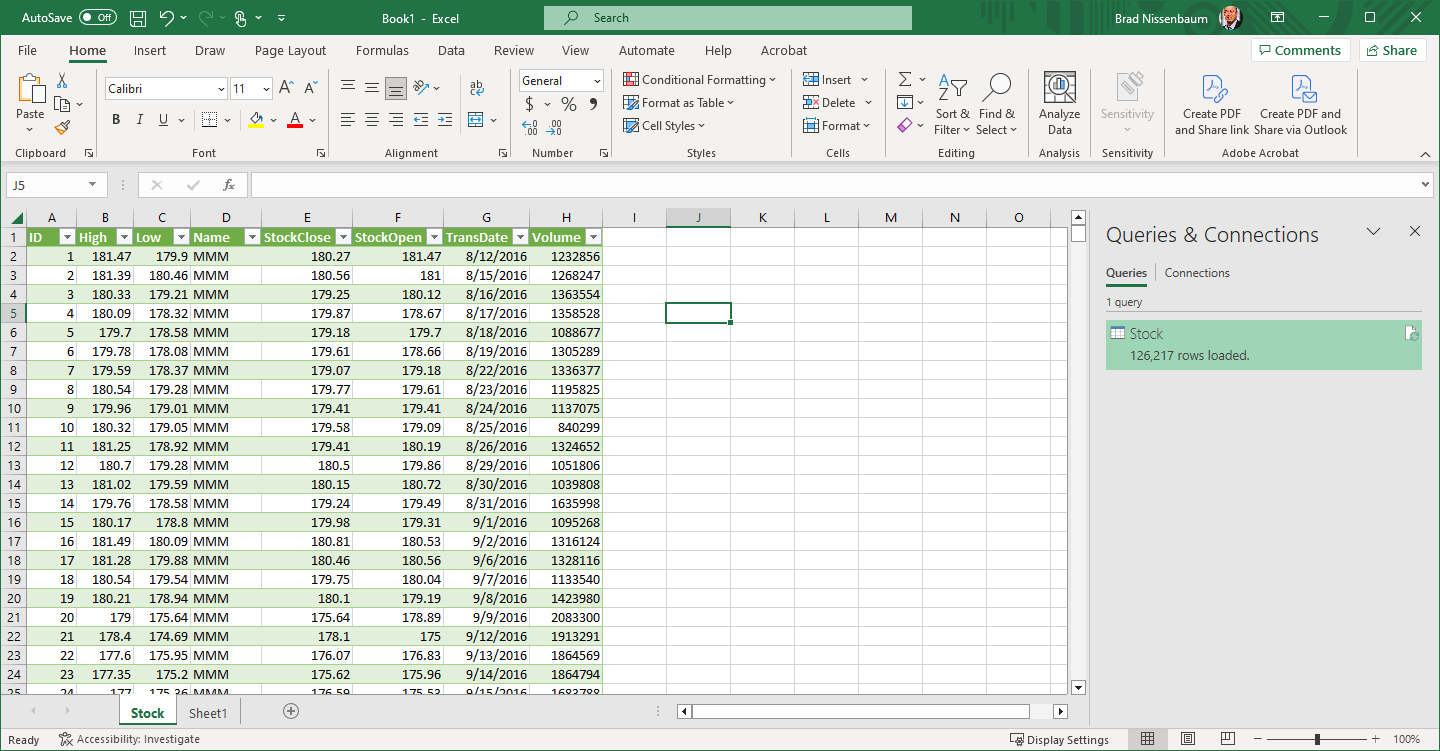Hi - Recently I have been investigating an annoying situation whilst editing ObjectScript classes or routines in VSCode.
What was happening to me was, as I was typing in lines of code into my class (for example, adding a new Method, or changing the Class signature, or a block of code), this would quickly get syntax checked, re-formatted, and compiled - inevitably, (since I would be mid-way through my typing), this would generate compilation errors.
.png)
Knowing that I was mid-way through adding code, I could simply dismiss this message, however, this soon got very annoying, and conditioned me to ignore the error (which is not a good thing).
Even worse, however, is that the compilation process also reformatted the document and sometimes broke what was previously well formatted lines of code (appearing below the line I was writing) - which required me to go into that area of the document and fix them back up.
What's going on ?
There are two settings at play here:
- VSCode's auto-save (files.autosave) settings which dictates wether to automatically save a document that has been changed, and if so, how long to wait before saving (files.autoSaveDelay)
- ObjectScript extension's compileOnSave (objectscript.compileOnSave), which determines wether after saving the document, this also imports into and compiles on the connected IRIS namespace.
Since I had autosave turned on, and on a short wait delay together with compileOnSave meant that partially edited code kept compiling, generating the above erros, and as mentioned, sometimes re-formatting good, pre-existing blocks of code.
In my case, I have settled on the following:
- AutoSave (files.autosave) off (autosaveDelay is ignored), and
- CompileOnSave (objectscript.compileOnSave) on.
Now, when I'm happy with my edits (in my own time !), I press Ctrl-S, to save, import and compile my class, and look out for that pop-up message which has real meaning and purpose now.
You may choose a different combination, (for example, go ahead and Autosave after 5 minutes or so, accepting the code may not fully compile), however, I've found the above combination works for me, and hope that - if you are experiencing the same annoyance, then, this article may help you find your optimum configuration.
Thankyou to @Patrick Sulin, and @Raj Singh for pointing me in the direction of these settings !
Steve Pisani